Step 1:
Go to New Registration shown under the Business Name Services of the website.
• Confirm your agreement to the Terms and Conditions of the registration by clicking “I Agree”
Step 2:
Fill-out the Owner’s Information form then click “Next”.
• A confirmation pop-up will appear and if correct, click “Proceed”
• Note: Applications filed by non-Philippine nationals, recognized refugees and stateless persons shall be processed only upon submission the applicable supporting documentary requirements at any DTI Office and payment of applicable fees.
Step 3:
Fill-out the required fields pertaining to your Business Scope and Business Name.
• Select the Territorial Scope of your business (i.e., Barangay, City/Municipality, Regional, National)
• Enter the Dominant Name of your Business (Note, the Dominant Name refers to the main identifying words or numerals attached to your Business Name)
• Under Business Name Descriptor, type keywords that describe your business (Note: The Descriptor describes the nature of your business based on the Philippine Standard Industrial Classification)
• A proposed Business Name will appear on the bottom field. Click “Check Name Availability”. If the BN submitted is available, the system will flash the following result (Figure A):
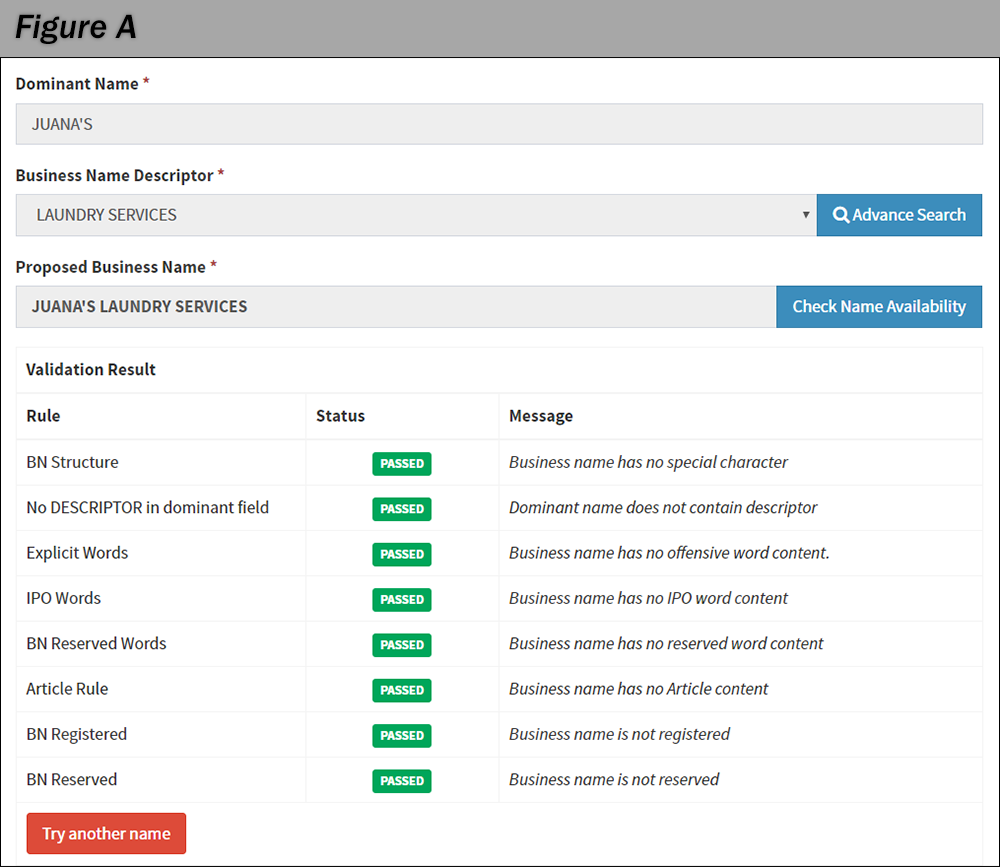
(Note: the system will automatically verify if the proposed Business Name is available for use. If not, repeat step 3)
• A confirmation pop-up will appear and if correct, click “Proceed”
Step 4:
You will be assigned a Reference Code. Take note of it as this will be used in all your transactions with BNRS. The reference code will appear as follows (Figure B):

Step 5:
Fill-out the remaining blank fields pertaining to the following sections:
• Business Address
• Personal Information
• Residence Address
• Other Details
Step 6:
Upon completion of Step 5, a series of accomplished forms will appear, please ensure that all data provided during the registration are correct and valid including the email address. Carefully review the accomplished form and confirm.
Step 7:
Signify conformity to the Undertaking by clicking “Proceed”. You may download the Undertaking for your files.
Step 8:
The payment section will subsequently appear whereupon you should select the payment method prescribed by the system (e.g. DTI Teller, GCash, PayMaya, Landbank Link.Biz, Credit/Debit Card). Effect payment via the payment channel selected.
• Pay the registration fee within seven (7) calendar days from the date of application. Otherwise, the BN application will be deemed abandoned and subsequently nullified.
• Once payment transaction is successful, the Certificate of Business Name Registration will be sent to your email.
Step 9:
Upon confirmation of payment, click “Register New Business”. Congratulations! You have successfully registered your Business Name.
Step 1:
Go to Transaction Inquiry shown under the Business Name Services of the website.
• Confirm your agreement to the Terms and Conditions of the registration by clicking “I Agree”
Step 2:
Input your Reference Code in the field provided.
• A verification code will be sent to the email address you provided in your registration.
Step 3:
Use the verification code to access the Transaction Summary.
Step 4:
Download your certificate found in Downloadable Contents .

Step 1:
Go to Renewal shown under the Business Name Services of the website.
• Confirm your agreement to the Terms and Conditions of the renewal by clicking “I Agree”
Step 2:
Input your Reference Code/Transaction Reference Number (TRN) and click search. Your Business Name should appear in the results.
Step 3:
Click on your Business Name and you will be redirected to the Transaction Summary page.
• Click “Next”
• A confirmation pop-up will appear (Figure D). Choose whether you want to “Renew and Update Info” (skip to Step 5) or “Update Scope and Renew” (proceed to the next step)
• Note: You may update your email address and residential address during the renewal process. You may also update your business address provided that it is within the previously registered territorial scope of the BN.

Step 4:
Choose your new Territorial Scope.
Note: Changing your scope will subject your Business Name to validation. Enter your Dominant Name and choose the appropriate Business Name Descriptor by typing keywords that describe the nature of your business, then click the "Check Name Availability" button. Once validated, click “Next”.
Step 5:
Review the details of your registration in the Regular Renewal page. Fill up the required fields and update your email, business address, and residential address if necessary.
Note: In the "Philippine Standard Industrial Classification" field, simply type in the words that best describe the nature of your business. Select the appropriate business name descriptor that appears based on what you filled in.
Step 6:
Once completed, click “Next” and you will be redirected to the Regular Renewal Summary page.
• Review the content for accuracy and click “Next”.
Step 7:
A pop-up with a new Reference Code will appear. Take note of it as this will be used in all your transactions with BNRS.
• Click “Continue” to proceed to the next step
Step 8:
Signify conformity to the Undertaking by clicking “Proceed”. You may download the Undertaking for your files.
Step 9:
The payment section will subsequently appear whereupon you should select the payment method prescribed by the system (e.g. DTI Teller, GCash, PayMaya, Landbank Link.Biz, Credit/Debit Card). Effect payment via the payment channel selected.
• Pay the registration fee within seven (7) calendar days from the date of application. Otherwise, the BN application will be deemed abandoned and subsequently nullified.
Once the transaction is confirmed, you have successfully renewed your Business Name Registration.
Step 1:
Go to Request Certification shown under the Business Name Services of the website.
• Confirm your agreement to the Terms and Conditions of the registration by clicking “I Agree”
Step 2:
Fill out the required fields pertaining to your (requesting party) details.
• A confirmation pop-up will appear and if correct, click “Proceed”
Step 3:
Search for the business subject of your search by business name, owner’s name or both.
Step 4:
A pop-up will appear that will show the results. (Figure E)
• A confirmation pop-up will appear and if correct, click “Proceed”
Note: If there is no record of your search, you may request for a negative certification.

Step 5:
The main page will reappear showing the Business Name subject of search. Click “Next”.
Step 6:
Review the Request for Certification Summary and click “Next”
• A confirmation pop-up will then appear. Click "Confirm and Proceed" to move to the next step
Step 7:
Another pop-up with your Reference Code will appear. Take note of it as this will be used to advance your request.
• Click “Continue” to proceed to the next step
Step 8:
Signify conformity to the Undertaking by clicking “Proceed”. You may download the Undertaking for your files.
Step 9:
The payment section will subsequently appear whereupon you should select the payment method prescribed by the system (e.g. DTI Teller, GCash, PayMaya, Landbank Link.Biz, Credit/Debit Card). Effect payment via the payment channel selected.
• Pay the fee within seven (7) calendar days from the date of request. Otherwise, the request will be deemed abandoned and subsequently nullified.
Step 10:
Once payment transaction is successful, the Certification related to the Certificate of BN Registration will be sent to your email.
Step 1:
To Pay your pending transaction you may go the "Transaction Inquiry" module under the Business Name Services - https://bnrs.dti.gov.ph/inquiry.
Step 2:
Confirm your agreement to the Terms and Conditions of the registration by clicking “I Agree”
Step 3:
Type the Reference Code of your transaction and click "Search" button. You may then click on your business name (in Blue Hyperlink)
Step 4:
You will be directed to the "Transaction Summary" page. Scroll down the page and click on the "Resume" button to edit/complete your pending transaction.
Step 5:
The system will redirect you to the "Payment Details" page. Select which payment you prefer and Click the "Proceed Payment" Button.

After the Payment, You will receive the Official Receipt (OR) and Certificate of Business Name Registration (CBNR) in the Inbox or Junk/Spam folder of the email address provided during business name registration as the OR and CBNR are sent through email once the transaction has been paid successfully.
For other BN-related transactions, kindly go to your nearest Negosyo Center.